how to delete multiple bookmarks on chrome
Google Chrome is one of the widely used browsers both Desktop as well as in android. The popularity of this browser is because of its fast browser and wide-range of Extensions.
With chrome browser you can easily sync your Passwords, Credit card info, Browsing history, cookies and cache, Bookmarks, and save them for later use. The information is assigned to your Gmail ID. this data helps a lot while using different websites on the internet it also helps us to manage everything.
in this article, we are going to show you how you can delete Chrome bookmarks with easy steps.
Bookmarks are a great way to save internet pages for later use. It also helps you to keep different sets of webpages in their respective folders by using you can easily keep them organized.
How to Delete Bookmarks on your Chrome Browser
on your chrome Startup window right-click on the Chrome bookmark which you want to delete and click the "Delete" option.
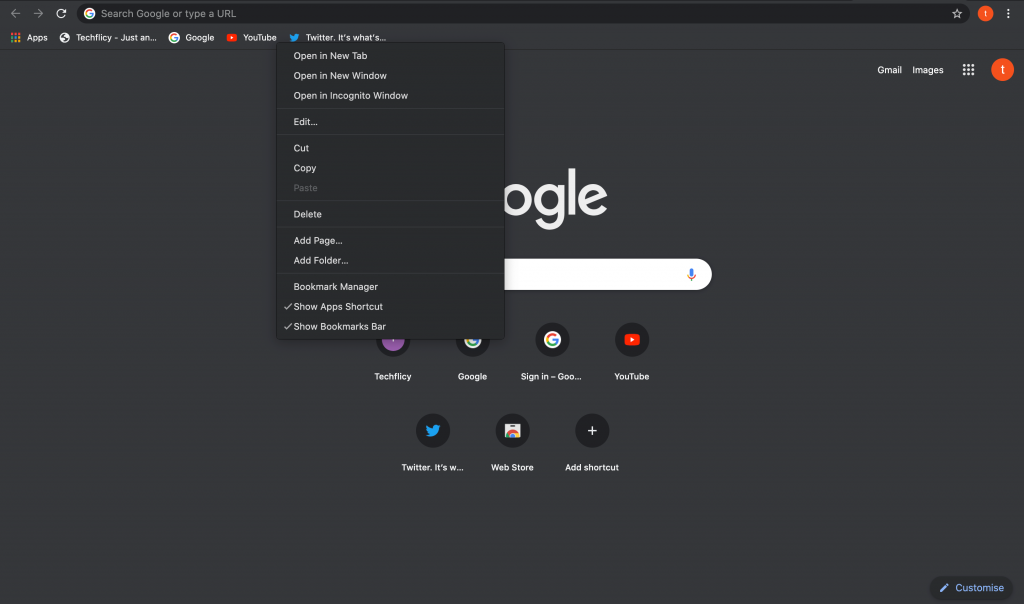
This option will delete the bookmark without asking for any confirmation. By using this method you can delete the Chrome bookmarks but this isn't the best method as it will take a lot of your time but don't worry we have another way for you by which you can delete unwanted Chrome bookmarks easily.
How to delete Bookmarks using Chrome Bookmarks Manager
another way to delete the Chrome bookmarks is by using its Bookmarks Manager. The bookmarks manager is generally used to keep the bookmarks organized and in proper folders. Using bookmarks manager you can delete individual bookmarks pretty quickly and also you can delete an entire bookmarks folder which will help you to get rid of multiple Chrome bookmarks at once.
- In your Chrome URL window type or paste " chrome://bookmarks"hit enter or click on the three dots in the top right corner of your Chrome window and select "Bookmarks >> Bookmark Manager"
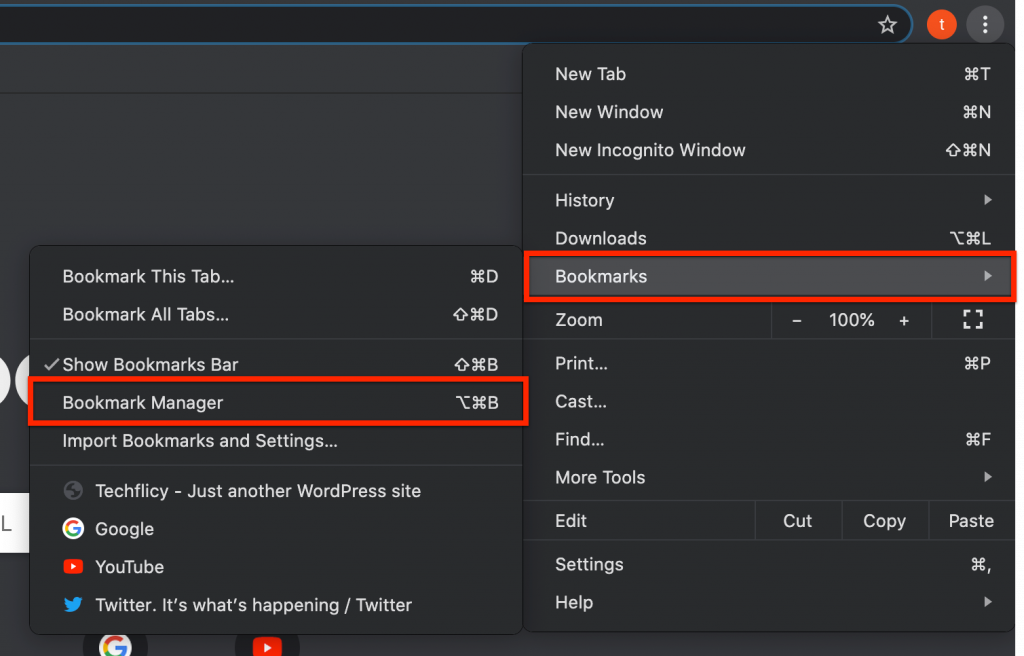
- On your Bookmark Manager tab click on three dots icon in front of any bookmark and click "Delete" button to delete that particular bookmark.
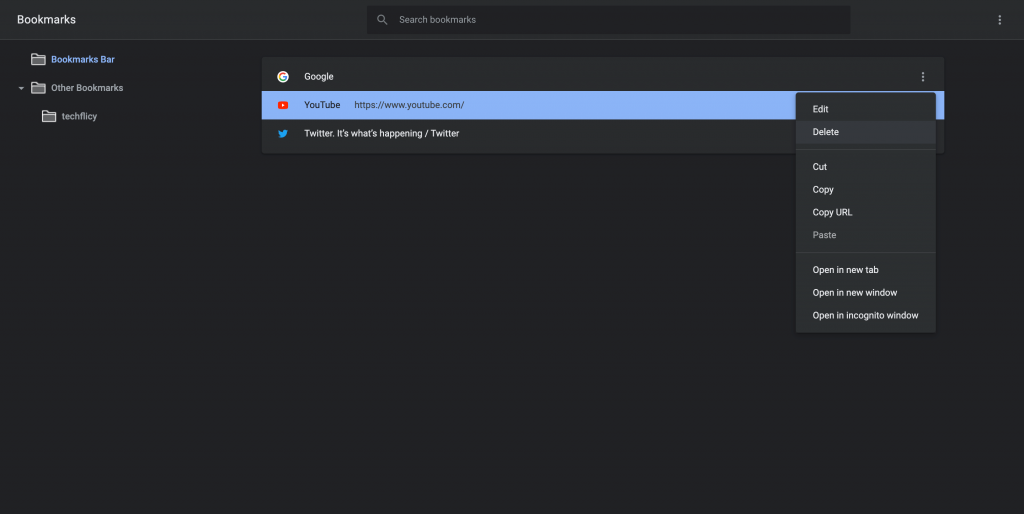
- Similarly, You can also delete a bookmarks folder in Google chrome by simply clicking on the three dots and selecting the delete option.
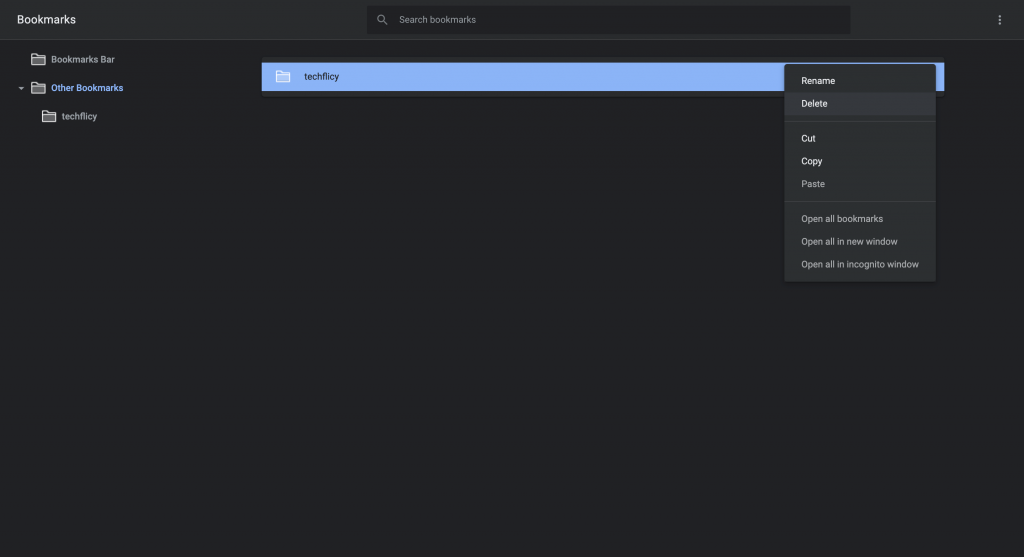
If you want to save time and delete all available chrome bookmarks in a single button click then there is a way to do that by going to the chrome folder's location in your OS and deleting the bookmarks file from there. This trick will work on windows as well as Macbook devices.
Delete The Bookmarks folder in Windows
- On your Windows computer Click "Ctrl+R" or Open RUN window from your start menu and Enter "%LocalAppData%\Google\Chrome\User Data\Default" in the "RUN" search box and hit Enter.
- Inside the default, folder look for Bookmarks file and Delete it to permanently remove Chrome Bookmarks from your browser.
Note: To perform this method, You will have to close all active Google Chrome tabs. Also this method will only remove bookmarks from this specific Chrome browser and not on your other synchronized devices.
Remove Bookmarks folder from Mac
The quick and easiest way to remove the Bookmarks folder from MacBook is to use the Command line. In this tutorial, we will only show you the way to delete bookmarks by using the command line only.
- Open Terminal on your Mac by opening the Spotlight search or from the Apps list.
- Type the following line in the Terminal "cd ~/Library/Application\ Support/Google/Chrome/Default/"
- Then Remove the Bookmarks folder by Typing the "rm Bookmarks" command.
- Go back to Chrome and you will see that the bookmarks are removed from your browser.
- You can always add new bookmarks by clicking on the star icon in your browser.
Wrap it up!
That's it. Using the given methods you can remove Bookmarks from your chrome tab very easily. Bookmarks are a great way to organize and remember web page links. It is also a very popular way to save web pages for later use.
You should always take precautions before removing bookmarks as once you delete them then there is no way to get them back.
Please let us know if you have any other queries.
how to delete multiple bookmarks on chrome
Source: https://techflicy.com/delete-bookmarks-in-chrome/
Posted by: royfationsuld45.blogspot.com

0 Response to "how to delete multiple bookmarks on chrome"
Post a Comment